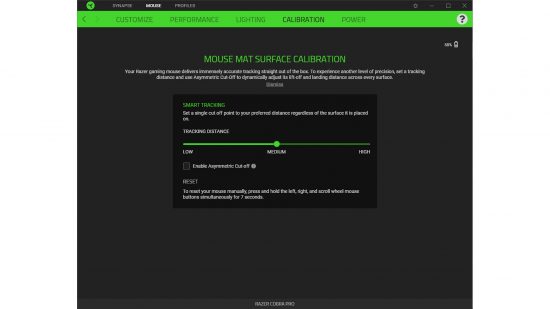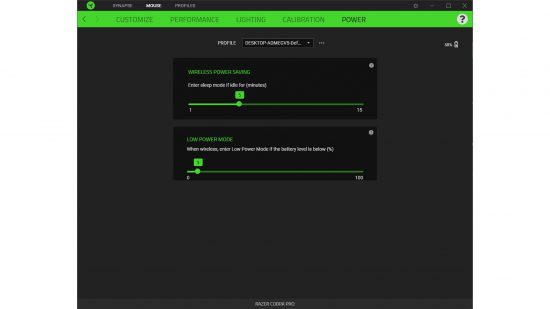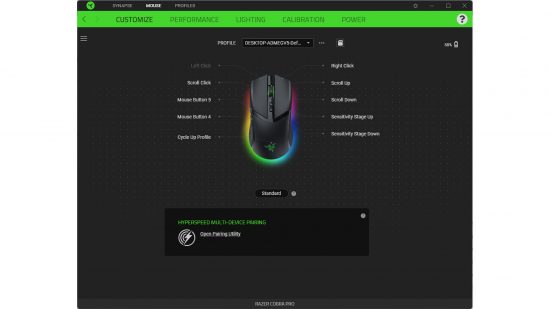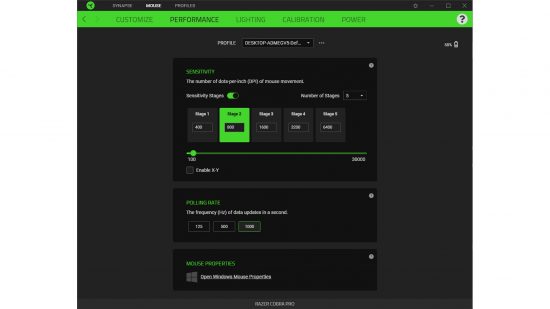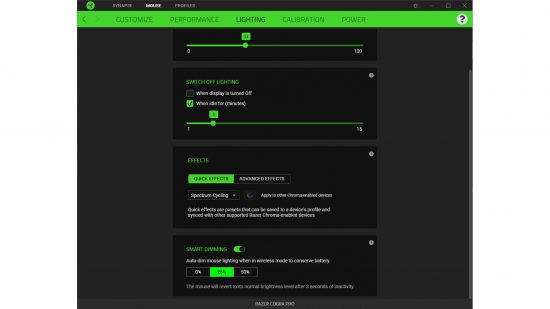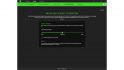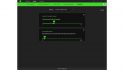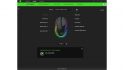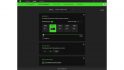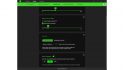Our Verdict
80%A great shape, stylish design, and excellent performance make this a compelling wireless gaming mouse, but it's expensive.
The Razer Cobra Pro is the flagship version of the company’s brand new Cobra gaming mouse range. While the standard Cobra is a simple wired gaming mouse with a basic sensor and price of under $40, the Cobra Pro is a wireless model with a brand new Razer Focus Pro sensor, optional 4000Hz polling rate and some very snazzy RGB lighting, plus you can buy it with a charging dock and wireless charging adapter.
Razer Cobra Pro buying options
As well as the basic wired version of the Cobra, the Cobra Pro is available in four different configurations, with various accessories available to upgrade the mouse, if you buy the most basic configuration to start with. The standard version, which costs $130, includes the mouse, a 1.8m lightweight braided USB-C cable, a USB-A wireless dongle and a USB-C to USB-A adapter. The latter lets you plug the dongle into the end of the cable for better reception.
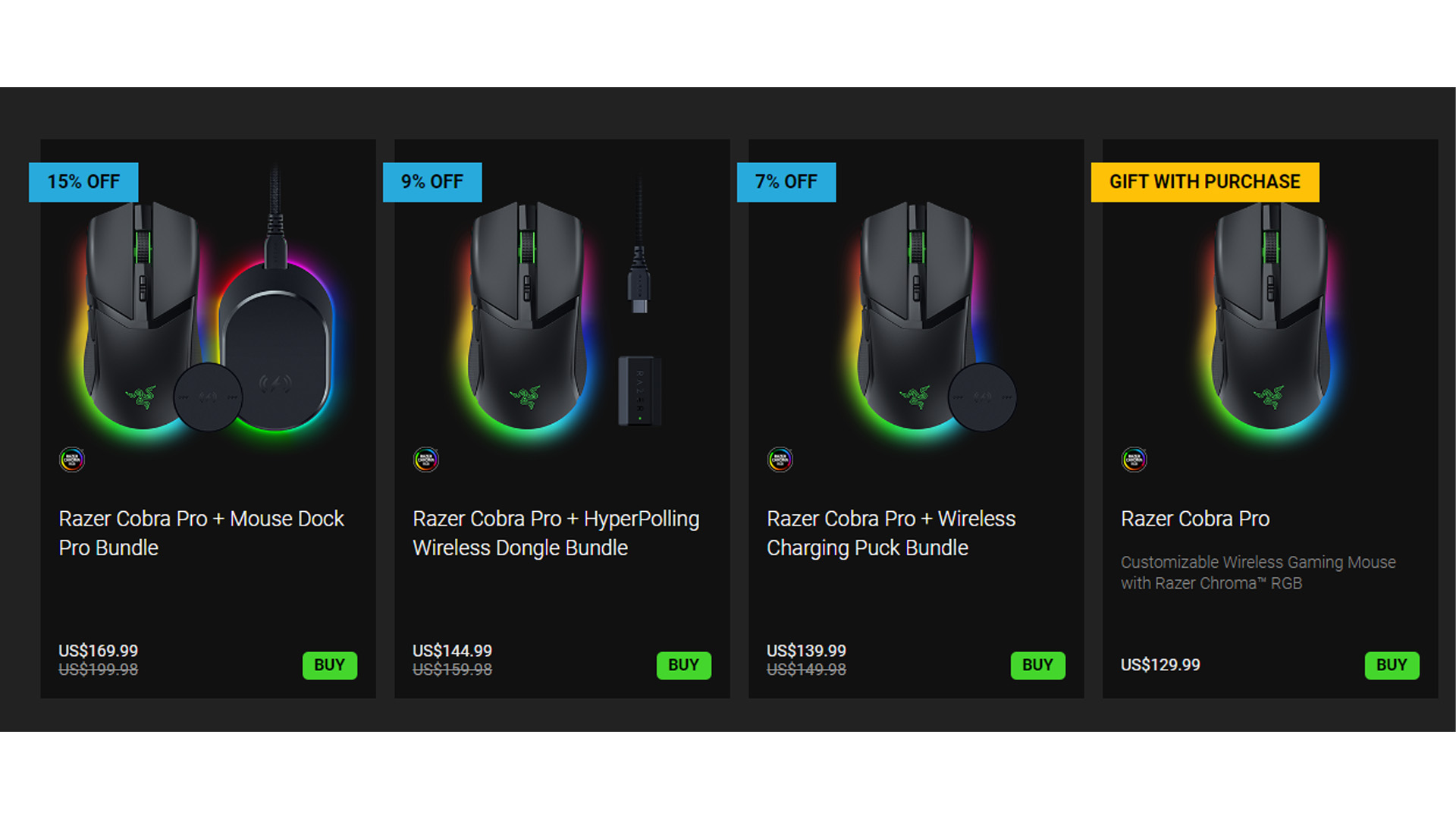
Opt for the ‘Razer Cobra Pro + Wireless Charging Puck Bundle’ version and you unsurprisingly get a wireless charging module. This is a small disc that clips into place on the underside of the mouse in place of the default plastic piece that covers the area where you can stow the wireless dongle.
Fit the wireless adapter and the mouse can be charged using a variety of wireless charging devices, including Razer’s own Charging Pad Chroma and the new Razer Mouse Dock Pro that debuts with the launch of the Cobra Pro. Normally listed at $150 on Razer’s website, this bundle is currently discounted to $140.
The next bundle is the ‘Razer Cobra Pro + HyperPolling Wireless Dongle Bundle’ which includes another new Razer accessory that debuts with the Cobra Pro, which is a 4000Hz polling rate wireless adapter. Essentially, this can be plugged into the end of your USB-C cable and replaces the standard dongle to provide 4x faster polling rate. This bundle is listed as $160 but is currently discounted to $145.

The final bundle, the ‘Razer Cobra Pro + Mouse Dock Pro Bundle’ includes the Razer Mouse Dock Pro and the wireless charging adapter along with the mouse and costs a cool $200, though it’s currently discounted to $170.
All three of these new accessories are available separately with the Razer Mouse Dock Pro costing $70, the charging puck costing $20, and the HyperPolling dongle costing $30.
Razer Cobra Pro styling
The Razer Cobra Pro is a great-looking mouse to our eyes. Its symmetrical form, simple black coloring, and slightly aggressive touches such as the flared front button edges and the angular stripe of glossy plastic in the middle just works.

RGB lighting is also present in abundance. The scroll wheel glows out from under its black rubber grip while the Razer logo is backlit on the rear of the mouse and the best bit is the skirt of lighting that runs round the bottom edge of the mouse – it’s RGB lighting done about as well as it can be.
The lighting can be configured in Razer’s Synapse software, to a degree. You can set quick effects such as spectrum cycling, breathing, and even an audio meter mode but for advanced lighting configurations, you need to install Razer’s Chroma software.
There’s also a smart dimming mode for dropping the brightness to 0%, 25% (default), or 50% but this slightly unintuitively turns on after the mouse has been used for three seconds. So it basically acknowledges that when you’re using a mouse you’re not actually looking at it and benefitting from its lighting, which makes sense but rather makes a mockery of having the RGB lighting in the first place.

There’s also an auto-off feature for when the system is idle for a set interval of 1-15 minutes or when the display is turned off. However, by default this isn’t turned on, which means default battery life is lower than it could be.
Razer Cobra Pro shape and comfort
The Cobra Pro feels like a cross between the Razer Viper and the Logitech G Pro X Superlight. Like both those mice, it has a symmetrical shape (though unlike the Viper it isn’t an ambidextrous mouse with side buttons on both sides of the mouse) but it’s slightly taller than the Viper and has more aggressive styling than the Superlight, with more pronounced indents in the front two buttons.

It’s a shape that is generally popular right now with its reasonably straight sides, fairly central high point, symmetrical layout, and gently sloped rear, and it lends itself well to a broad range of grip styles and hand sizes. There’s enough height at the back and center for small to medium-sized hands to use a palm grip while most hand sizes will find it comfortable for fingertip grip and claw grip.
Helping with all grip styles is the inclusion of rubberized sides that ensure a good purchase no matter how dry or sweaty your hands get.
The front buttons have fairly pronounced dips for centering your fingers. They’re not as pronounced as on the Cherry Xtrfy MZ1 but much more so than the Logitech G Pro X Superlight. We slightly prefer the more pronounced dips used here (and even more so on the MZ1) as they mean it’s more difficult for your fingers accidentally to stray from the ideal central position of the buttons.

The Razer Cobra Pro weight is 77g, which is reasonably light but can’t compete with the likes of the Cooler Master MM712 and Logitech G Pro X Superlight that come in under 65g, though it is 1g lighter than the Razer Viper Ultimate. You can save 2g by removing the plastic cover on the underside of the mouse, which also helps slightly tip the balance of the mouse forward, if you prefer that.
Razer Cobra Pro buttons
The Razer Cobra Pro has 10 programmable features. There are the standard left, right, scroll wheel click, scroll wheel up and down features plus the two side buttons that default to back and forward. Then, behind the scroll wheel there are two very small buttons that default to DPI up and down. They’re very nicely tucked away so they’re difficult to hit accidentally but the small, sharp-edged shape and stiff press of the buttons means they’re easy to find precisely when needed.
We did, however, accidentally hit them a couple of times during some particularly intense gaming moments, though not frequently enough for us to consider it a major design flaw. You can of course disable or reassign any of the buttons in software anyway, if you find you hit them accidentally.

Under the main left and right buttons are Razer’s Gen-3 optical mouse switches that are rated to 90 million clicks. They have a fairly pronounced clicking sound and stiff feel so you really know when you’ve pressed them. They’re much more pronounced than the default Logitech Superlight switches, for instance. We prefer the Kalih GM 8.0 switches of the Xtrfy MZ1, though, as they have just a slightly sharper spring back.
The tenth programmable feature is a button on the underside of the mouse that switches between the mouse’s profiles. Profiles can be loaded onto the mouse via Razer’s Synapse software and once loaded they can be stored on the mouse and used without the need for extra software.
Razer Cobra Pro features
Also on the underside of the mouse is a switch that turns the mouse on and off as well as flips it to Bluetooth mode, so you can use this as a travel mouse with your laptop or tablet, as well as on your PC.
On the front of the mouse is a USB-C port for the main charging cable. This will also connect the mouse to your PC so you can game and charge at the same time. The socket opening is wide enough that several USB-C cables we tried fitted it, so you can easily charge/game on a spare cable. The included cable is also nice and lightweight so provides minimal pushback.

Razer Cobra Pro sensor and gaming performance
The Razer Cobra Pro performed as flawlessly as you’d expect given its Focus Pro 30K Optical Sensor boasts performance figures such as 30,000 maximum DPI, 750 inches per second max movement speed, and 70G acceleration. No matter how fast we flung the mouse around, it kept up with our movements flawlessly. Likewise, for fine movements, such as tracing objects in Photoshop, it didn’t miss a beat.
However, while you can perform mouse mat calibration in Razer Synapse, there’s no specific lift-off distance adjustment, though we found the distance to be decently low at around 1.5mm.
Razer Cobra Pro battery life
Razer claims up to 170 hours battery life, but that’s when using Bluetooth. Using the standard dongle Razer claims up to 100 hours while the HyperPolling dongle drops this to just 33 hours.
During our testing we found the mouse lasted about three or four days when used as a regular desktop mouse during the day and for an hour or two of gaming at night. That’s not too bad – a top-up is a quick and gaming-interruption-free by attaching the cable – but the Cherry Xtrfy MZ1 easily lasted most of a week by comparison, despite having a lower 80 hours battery life claim. The Razer’s battery life should improve by enabling all the mouse’s RGB lighting-reducing features, though.
Razer Cobra Pro Synapse software
Razer’s Synapse software is required to edit settings on the Cobra Pro, though once edited you can store settings on the mouse and switch between profiles without the software. Synapse used to insist on you creating a Razer account to use it but thankfully you no longer have to.
The first screen of the software offers full programmability of the main buttons, with the ability to assign conventional mouse click functions, keyboard functions, launch a program, fire off a Windows shortcut, write some text, switch profile, switch lighting, change sensitivity, or be disabled. It’s a lot of functions though technically it doesn’t offer fully programmable macros.
The second screen offers adjustment of DPI settings (with the choice of how many to have and the ability to decouple X and Y sensitivity), a choice of 250, 500, 1000Hz polling rates, and a shortcut to the Windows mouse properties section.
The third, fourth, and fifth pages of the software offer up the lighting, calibration, and power settings described above.
Razer Cobra Pro price
The Razer Cobra Pro price starts at $130, making it expensive for a mouse but typical for a premium wireless gaming mouse.
Razer Cobra Pro review conclusion
There’s a lot to like about the Razer Cobra Pro, with its shape, styling, and performance all being top-class. We also particularly like the integration of RGB lighting in this mouse and its rubberized sides make it a trusty gaming tool in any climate. It’s not quite as light as some, lacks the ambidextrous design of the Razer Viper, and it’s certainly not cheap but many of its competitors are just as pricey. It certainly comes close to earning a place on our best gaming mouse guide.
Have you jumped straight in and bought a Cobra Pro, or are you tempted to get on? Let us know your thoughts on the Custom PC Facebook page, via Twitter, or join our Custom PC and Gaming Setup Facebook group and tap into the knowledge of our 400,000+ members.