What does response time mean? The response time of a screen is the average time it takes for a pixel to change from one color to another. In an ideal world, a pixel would change color the instant it receives a signal. However, the way display technologies work means there can be vast differences in terms of how quickly this change happens.
You’ll see various figures quoted for the response times of the best gaming monitor options right now, as well as some super-fast refresh rates, but what do these numbers really mean when it comes to actually running games? In this guide, we’ll explain all you need to know about monitor speeds.
Back in the days of chunky cathode ray tube screens (CRTs), response time wasn’t a consideration, as the phosphor coating on the back of the screen that would glow in response to the electron beam being fired at it responded very quickly – in the order of 0.01ms or faster. Meanwhile, technologies such as plasma and OLED can have similarly rapid sub-0.01ms response times.
However, the liquid crystal displays (LCDs) that dominate the computer display market – and most of the TV market too – respond far more slowly. The very fastest panels can reach as low as 0.5ms for some color transitions, but they typically average 3-4ms across a range of transitions while the slowest panels can take as long as 30ms or more.
The far slower response of LCDs is down to the fact that they must physically move the liquid crystals in each red, green, and blue sub-pixel in order to affect how the light from the screen’s backlight passes through them. In contrast, the other technologies above have no moving parts above a molecular level. A slow response time can result in ghostly trails and blurred detail during fast onscreen movement, as demonstrated in the picture below.
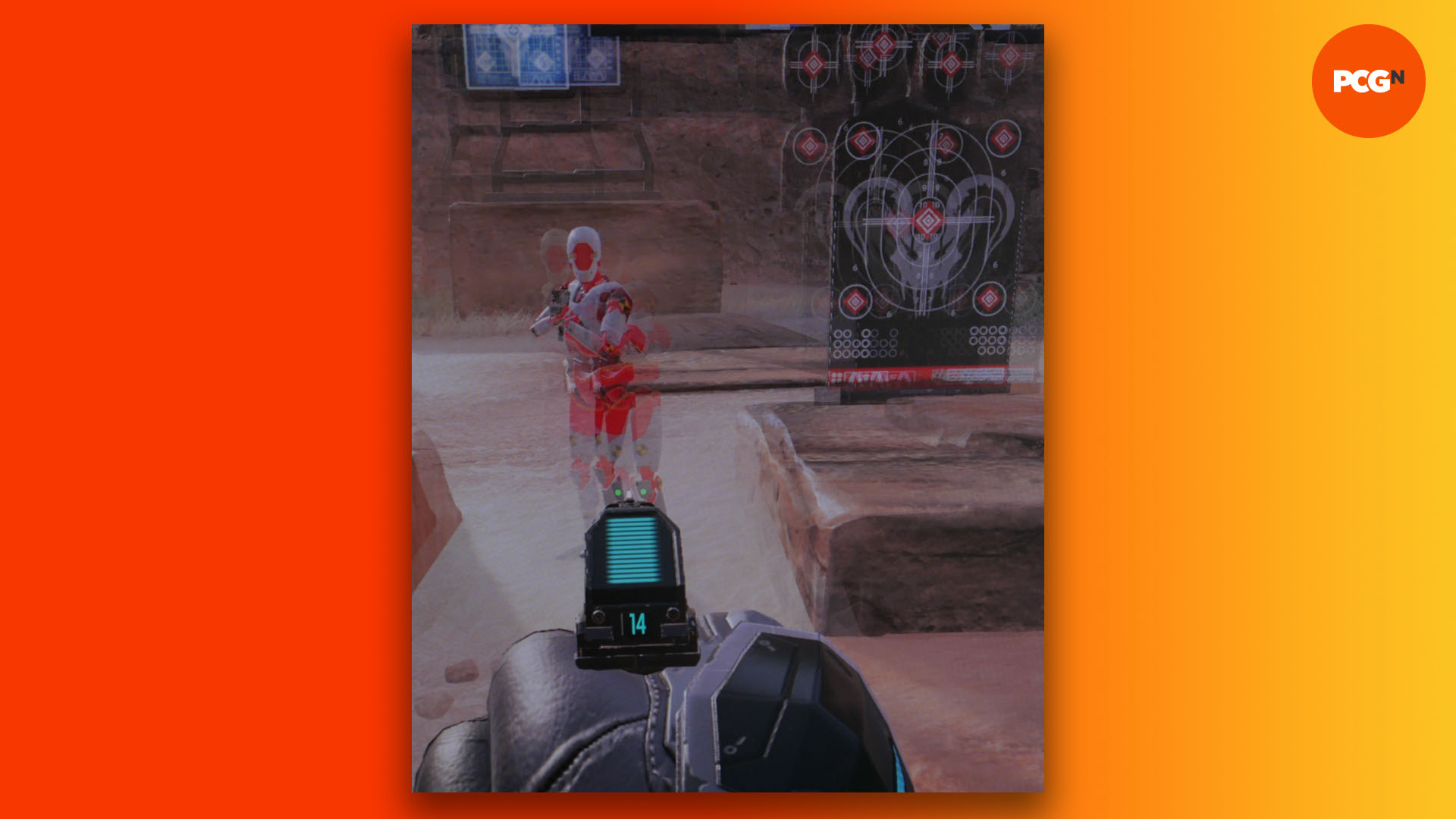
Why does response time matter?
When showing a static image on-screen, to all intents and purposes, response time doesn’t matter. However, as soon as a screen shows a changing image, such as a video, game, or even just the moving cursor of a mouse, a slow response time can create several problems.
The most obvious issue is that you get a ghostly, trailing image behind moving objects. These ghost images are the pixels that were previously showing the object that just moved, still showing a hint of the previous image. With a slow enough response time, fast enough frame rate, and fast enough movement, you can see many ghost images smeared across several inches of your screen.
Not only can these trails be distracting but they also obscure details, making for a fuzzy, low-quality image. This combination can blur fast action in movies, and even basic movements such as getting a cursor to hit the right button can be affected. As for gaming, a slow response time can make faster-paced games such as first-person shooters almost unplayable, while even slower-paced but detailed games, such as real-time strategy games, can suffer from blurriness.
Also, while the pixels of even displays with slow response times tend to start changing color quite quickly, they can take a long time to change enough to be noticeable. This slowness can in turn make the display feel less responsive to your inputs. This is less of a problem when passively watching video, but when gaming or interacting with your display, these slight delays can be a matter of virtual life and death.
Response time vs frame rate
The importance of response time is inherently linked to the refresh rate of a display. For a 30fps video, each frame is shown for 33ms, so there should be plenty of time for most monitors to fully transition the color of each pixel before the next frame appears, essentially eliminating the visibility of ghosting and other problems with a slower response time.
However, even just moving to a 60fps video, or playing a game on a 60Hz monitor, will drop the frame time to just 16ms. Move up to a 144Hz screen and you’re looking at a 7ms frame time while 240Hz screens are hitting just 4ms per frame.
Putting aside arguments about the visibility of such fast changes to the human eye, it’s obvious that running a 240Hz screen with a response time of 10ms results in the display being incapable of updating its image as fast as the signals it’s being sent.

How fast is fast enough?
So, a fast response time is important for keeping up with the fast refresh rates of modern gaming monitors, but just how important are both these factors? Well, all the way back in 1968, Robert Miller of IBM established that humans would perceive as instantaneous any visual response from pressing a button that was quicker than 0.1 second (100ms).
Multiple studies since have also reinforced the notion that 100ms is the limit of our ability to visually perceive the world around us. This seems to indicate that it doesn’t matter if a screen has a refresh rate of 60Hz or 240Hz, or a response time of 5ms or 30ms.
However, this figure is misleading when it comes to monitors for two reasons. First, we’re not just considering the response of your eyes, but also their interaction with your brain as it perceives pressing a button, sending that signal to your finger then waiting for your eyes to detect a response, and then sending that signal back to your brain for it to process.
Instead, the best indication yet found of just how fast humans can react to visual stimulus was a study published in 2014 by Mary Potter, professor of brain and cognitive sciences at MIT, which showed that the human visual cortex is able to detect a change in an image when seen for as little as 13ms.
This figure is low enough that it starts to cross over with the lower end of frame times for monitors with fast refresh rates, and the upper end of response time figures for LCD monitors. So, if a display has a frame time or response time slower than this figure, then technically, our eyes can detect that slowness.
The other reason why the first latency test figure is misleading comes back to the issue of ghosting. While you can argue the merits of fast refresh rates, what your eyes see when there’s fast motion on a display with a fast refresh rate and slow response time is still an image that’s full of ghostly smearing and blurred detail. It’s not your eyes creating the blur (which is a whole other topic of conversation) but the screen showing the blur.
Ultimately, the point at which visual ghosting or a delayed feel to the responsiveness of a screen becomes problematic will vary between users and different tasks. Subjectively, for fast-paced gaming in our tests, we’ve been able to detect the difference in responsive feel between 240Hz and 144Hz panels with response time averages of 4ms and 6ms respectively, and we’ve found any response time above that 13ms figure to be meaningfully detrimental to gaming performance.
However, for slower-paced gaming and movie watching, any response time below 13ms is fine, and often you can get away with a slower response time too. The most significant cut-off for most uses, even with non-gaming monitors, is the 16ms figure that translates to the frame time of a 60Hz display. If your monitor’s response time is slower than 16ms, then you may see ghosting and perceive a slight sluggishness in the responsiveness of your cursor, even on 60Hz displays.

Shades of gray
Crucial to understanding the response time of LCDs is the fact that different color transitions can happen at different rates. This is because the brightness of any given red, green, or blue sub-pixel is determined by the amount of twist or movement of its liquid crystals, and that twist is determined by the voltage applied across the crystals. The greater the voltage, the greater the change in liquid crystal position.
Crucially, though, as that voltage increases, so does the rate of change of position of the liquid crystals. In other words, the greater the change in color of a pixel, the faster the rate of change of color of that pixel. As a result, it can be quicker for a pixel to change from black to white than from one middling shade of gray to another.
This is also why monitor manufacturers can report such low response time figures for their displays – these figures pertain to the fastest possible color transition. However, the real-world experience of using a monitor is that you’re seeing a whole range of color transitions, so an average figure is more meaningful. Some manufacturers report a gray-to-gray response time figure, but even that depends on exactly how many samples the manufacturer has tested.
This difference in rate of change is also why monitors tend to have an overdrive setting. This setting increases the voltage applied to the liquid crystals to speed up their transition. However, the downside is that by increasing the initial voltage, the display runs the risk of over or undershooting the color for which it’s aiming, requiring the pixel to pull back and correct the color. This visual effect of this over or undershoot is known as inverse ghosting or corona.
A little bit of overdrive can tighten up a display’s response well, but too much can result in regular over or undershoot, creating a poor-quality image that looks like the result of a worse response time than at lower overdrive settings, due to the extra correction needed.
In the image below, you can see the effects of enabling overdrive on a gaming monitor. Without overdrive (left) we see the least clear image. With a little overdrive (middle) the image is sharper, but with too much overdrive (right) inverse ghosting ruins the image.
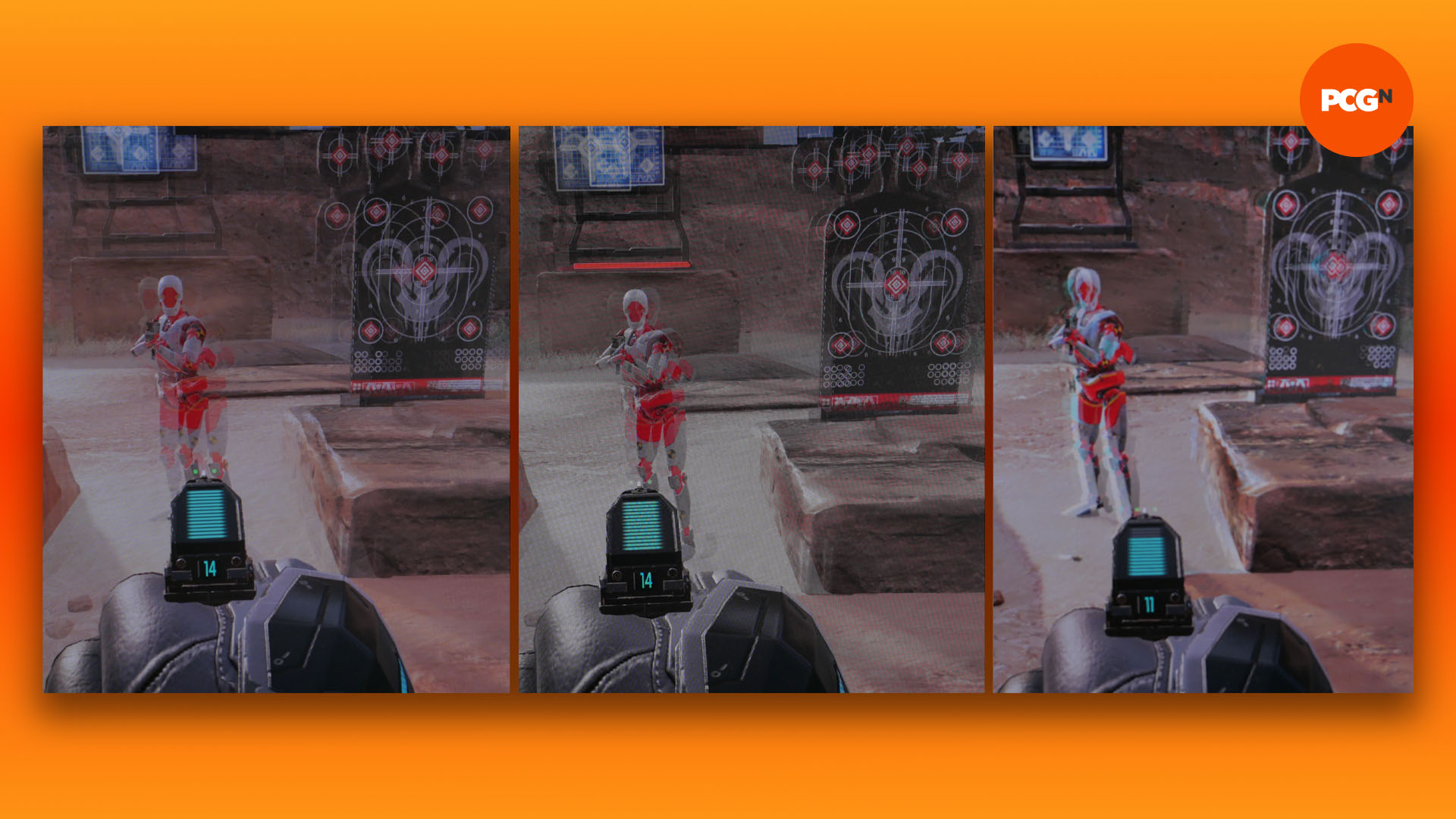
Response time and LCD types
There are three main LCD panel types – IPS, TN, and VA – and average response times vary considerably between them. Famously, TN panels typically offer the fastest response time, with modern gaming displays averaging around 3-4ms. IPS panels can also dip as low as this but tend to average between 4-6ms.
VA panels typically average 8-12ms, although some of Samsung’s latest panels have been shown to achieve sub-3ms average response times. But we’ve yet to test these ourselves.
This typical average response time of VA panels is why we don’t recommend them for gamers who play faster-paced games. VA panels have the advantage of higher native contrast ratios than either IPS or TN panels, which is why they’re favored for TVs, but for PC gaming screens, we tend to recommend IPS instead.
Meanwhile, TN is still the top choice for fast-paced games, particularly if you’re thinking of stepping up to a 240Hz screen. However, the big disadvantage of this display type is poor viewing angles. As well as making them a poor choice for sitting back and watching a video (the image can become unwatchable if it’s even viewed just a little way off-center), this can make for an image that looks uneven across the span of the screen. So, again, this is why we’ve tended to view IPS panels as the best all-rounder choice of LCD panel type.
In the image below, you can see that the faster response time of TN (left) makes for a slightly sharper image than IPS (middle), while VA is much blurrier (right).
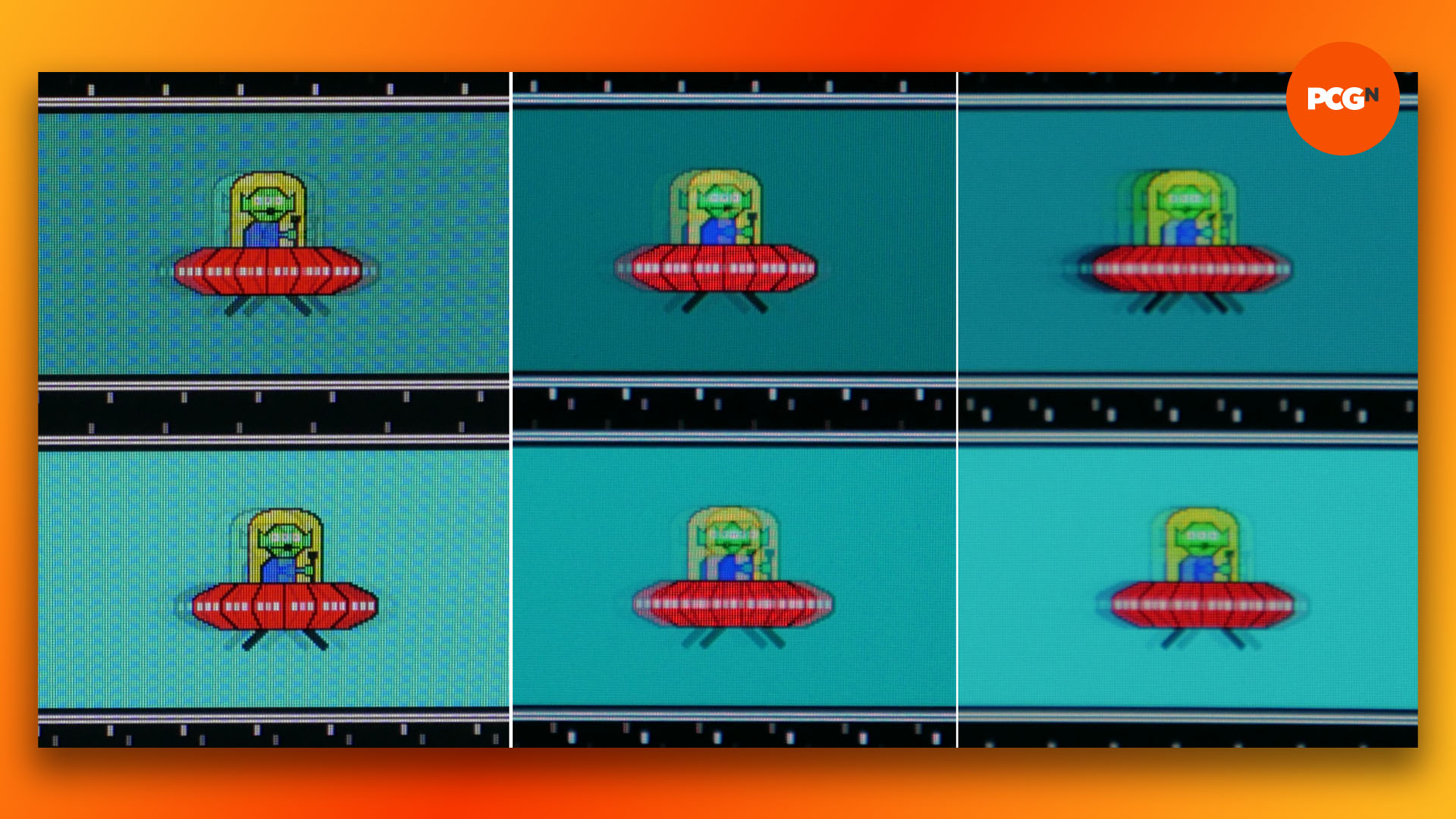
Testing for response time
Testing for response time is in theory quite simple. You just need to record a signal being sent to a display and use a high-speed optical sensor to measure how the display’s brightness changes (a change in brightness is effectively a color transition). However, setting up such a test, calibrating it and collating the results is no mean feat. Thankfully, though, there is now an all-in-one response time testing tool available that we’ll be incorporating into our testing.
The Open Source Response Time Tester (OSRTT) – created by tech YouTuber TechTeamGB – automatically measures a whole host of brightness transitions and collates the results into a comprehensive picture of a monitor’s response time performance.
It measures 30 different brightness transitions, split across 15 transitions that increase the brightness and 15 that decrease the brightness.
The results of these tests are visualized in a number of ways, but the most relevant ones are three heatmaps showing the brightness values (measured in cd/m²) along their axes, and the response time in milliseconds in the corresponding cells.
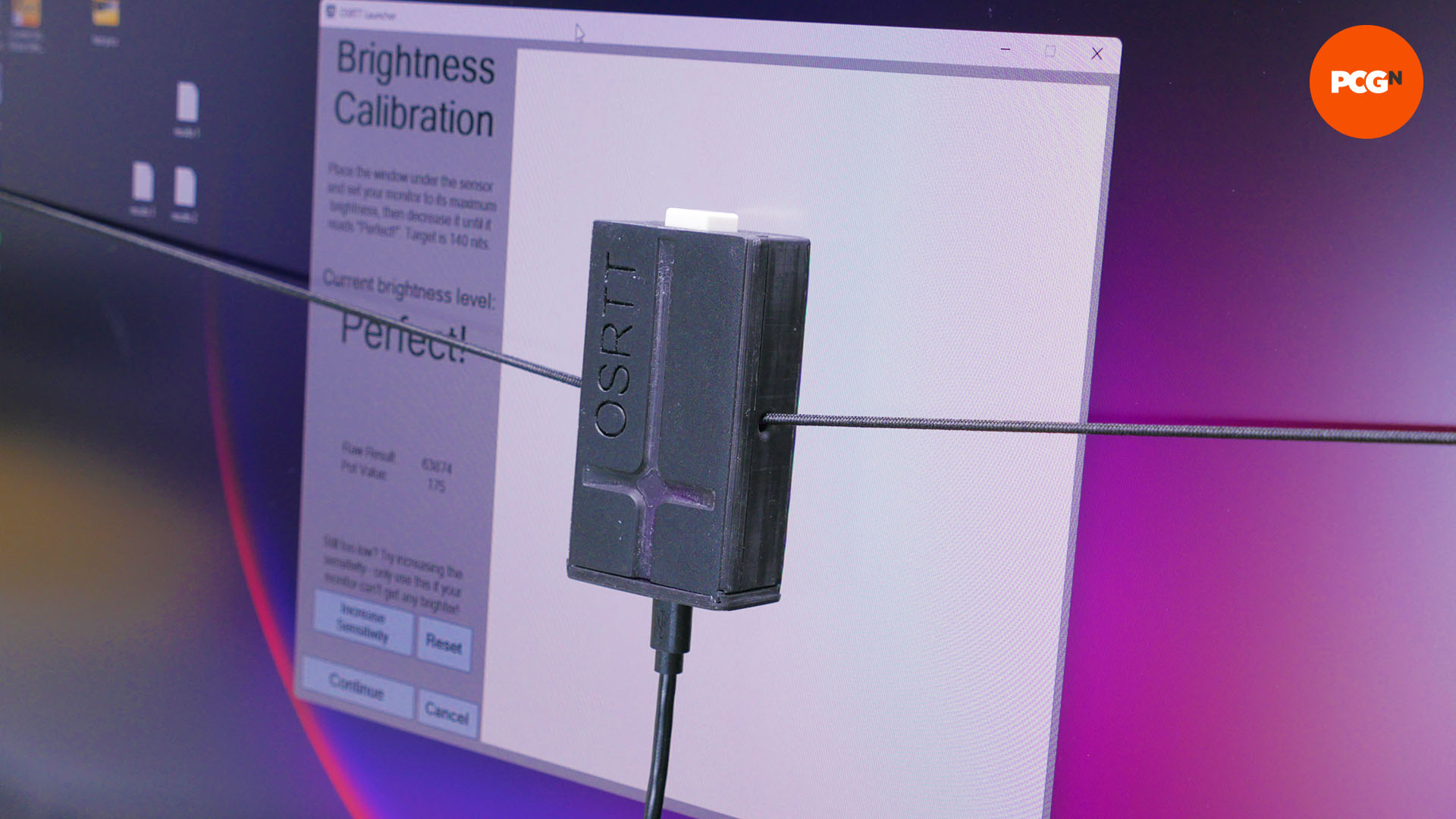
These three heatmaps show initial response time – a measure of how quickly a display initially hits its intended value, as well as the complete transition time – how long it takes to fully reach the intended value after over or undershooting and returning to the intended color.
The third heatmap shows the perceived response time – a weighted calculation of the apparent speed of the display when over and undershoot are accounted for). From these results, we can immediately get a good picture of how generally fast a display is both before and after overshoot has been accounted for.
The test also produces a heatmap for overshoot and undershoot, so it’s again easy for us to see just how badly or not a display is affected by this effect. Other key figures include how many color transitions are fast enough to complete within the frame time of the monitor’s refresh rate, and input lag is measured too.
All these figures are collated into an overall OSRTT score. However, while this is useful as a single metric, it’s ultimately an arbitrary value. What’s more useful for us is being able to report the individual figures that have the most bearing on our conclusions about a monitor’s capabilities.
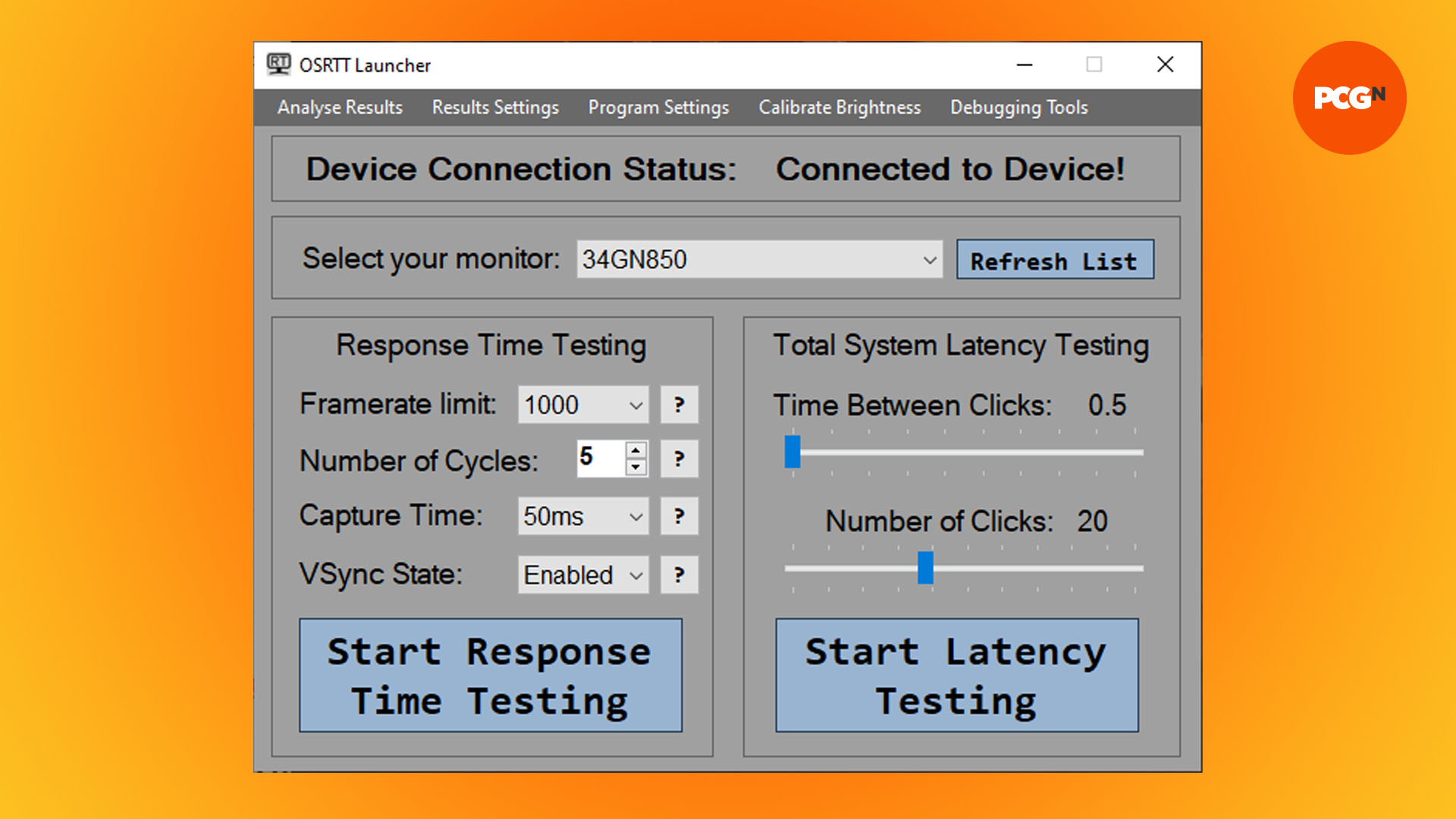
Generally, these will include the average initial and perceived gray-to-gray response time for the best overdrive setting for the monitor. We will also report any particularly notable issues with different settings, such as if the highest overdrive setting results in significant overshoot.
A summary of the sort of key comparisons for any given monitor can be seen in the table below. The results represent the three main LCD panel types, and we’ve compared their initial response time, average perceived response time, peak/worst perceived response time, and the level of overshoot. Each monitor was fixed to a 144Hz refresh rate to keep comparisons as fair as possible.
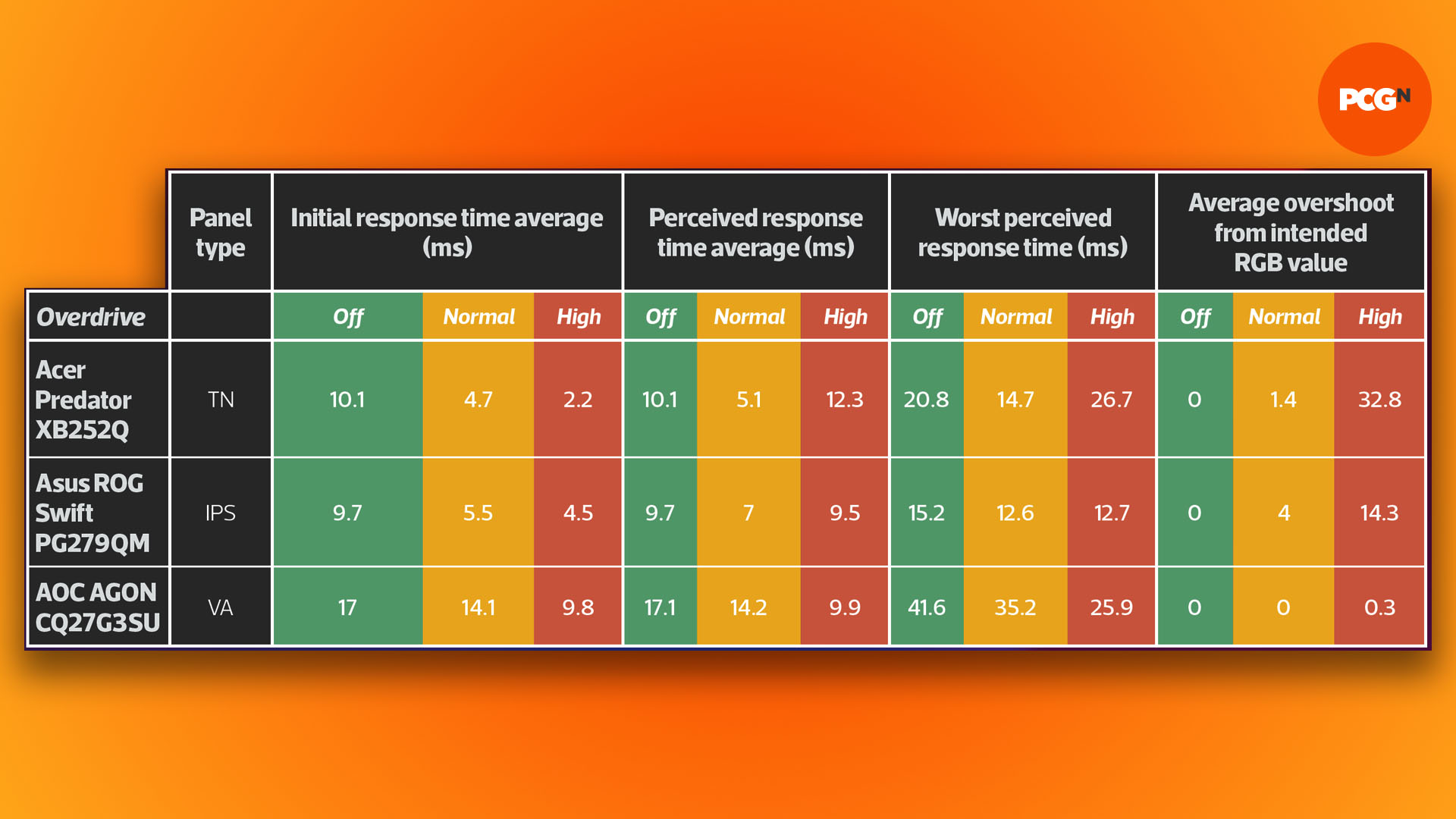
From these tests, it’s plain to see the key advantage of TN panels, with the initial response time hitting as low as 2.2ms compared to 4.5ms for the IPS panel and 9.8ms for the VA panel, when using a maximum overdrive setting.
However, at this maximum overdrive setting, the TN panel also has atrocious overshoot, to the point that its perceived response time is worse than the other panels. However, this won’t always be the case with very fast TN panels, and if we drop back to a middle/normal overdrive setting the TN panel provides a healthy response time lead over the other panels, while having only a tiny bit of overshoot.
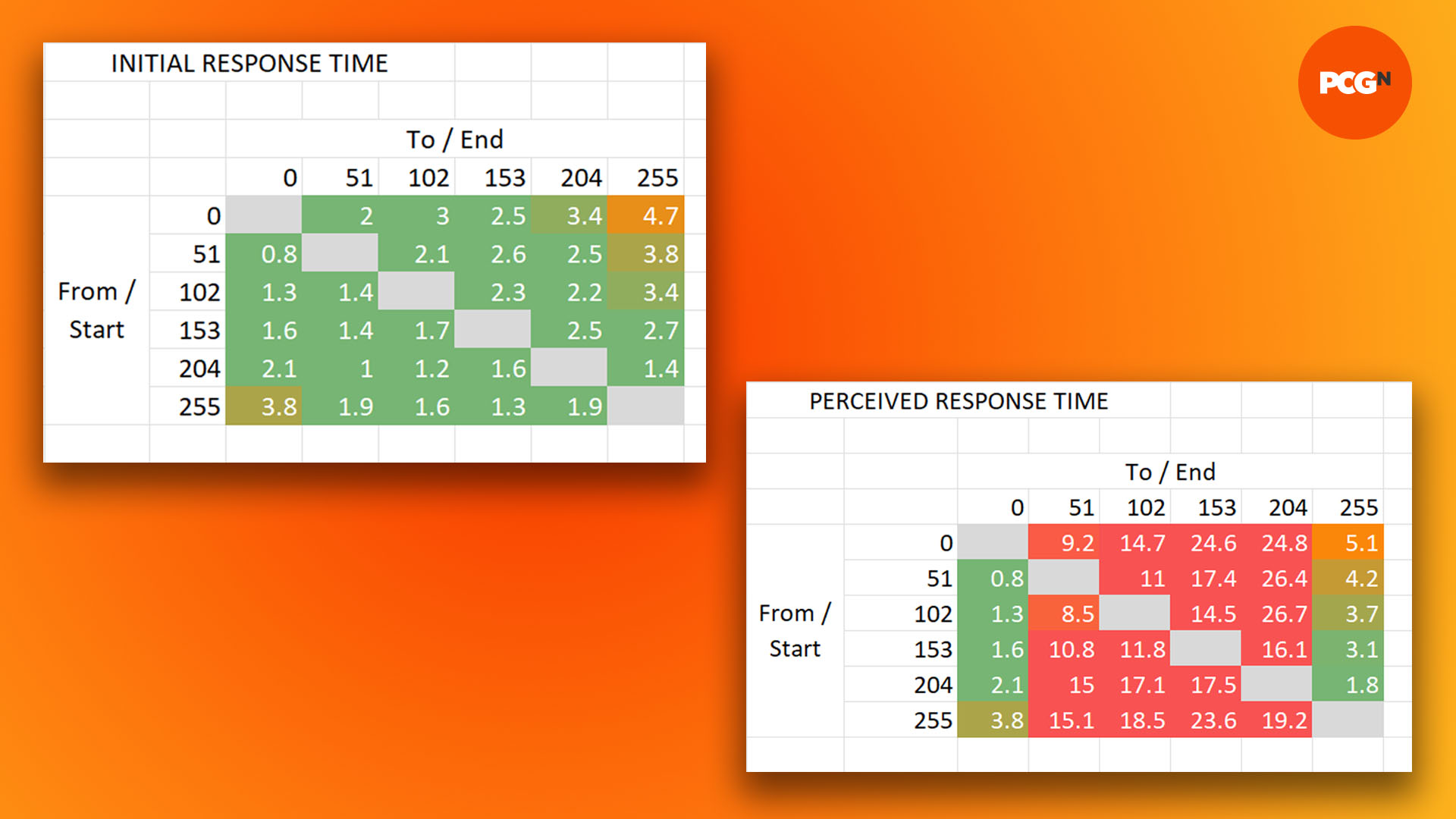
In this particular sample of monitors we’ve tested, it’s interesting just how little overshoot was measured on the VA panel, even at its highest overdrive setting. This means that, despite consistently poor response times with no or mid-level overdrive, you could in this instance crank the overdrive right up to get a markedly better response time without compromising image quality or perceived response time. This means it could well offer the ideal balance of fast enough response time and high contrast image quality for some users.
That’s a wrap for our guide on monitor response time, and you’re now all clued up about what those speed figures mean. For more information about monitor tech, read our full guide to gaming monitor panel tech, where we take you through the inner workings of TN, IPS, and VA displays.
