In this guide, we’ll show you how to install an LCD screen in a PC case, so you can monitor PC stats, such as chip temperatures, fan speeds, and clock frequencies at a glance, even if you’re in the middle of a game. Fitting a screen in your case isn’t just handy for monitoring – they also look really cool and you could just set it to display custom graphics to fit your PC theme.
Available in a variety of sizes, small 5-inch or 7-inch displays are ideal for creating a custom screen in any of the best PC cases. We’ll show you how to solve the tricky task of installing one of these screens in your case using a variety of methods, including making a custom frame and cutting a hole in your PSU cover, while also taking you through the main ways to create a custom PC stats display using software.
First steps
1. Pick the right location
You can mount a screen almost anywhere in your PC, but on or in your PSU cover if it has a cut-out, or against a glass side panel, are the best options. You need to be able to see it clearly and not have graphics cards or cooling components obscuring its view. You can mount it horizontally or vertically.

2. Buy the right screen
Picking the right resolution for your screen is important, as you need to work with specific sensor panel software designs. You need one that has HDMI and micro-USB ports, so avoid models that only mount straight to a Raspberry Pi. We’ve opted for a 5-inch screen with a resolution of 800 x 480.

3. Identify mounting options
Work out how best to fix the screen to your particular case. Our screen has motherboard standoffs, so it can be screwed to flat areas in your case with the aid of a drill or you could create your own mounting surface to secure to the standoffs and use mounting tape.

Fit a screen in a PSU cover
1. Check PSU cover
A PSU cover is an ideal location for the screen, as it’s close to the side panel and some covers even have openings to see the PSU that could be used to reveal the screen if you mount it inside.

2. Measure opening
If the PSU cover has an opening, measure it up and consider whether it’s large enough to show the screen. You can consider enlarging it if it’s too small, or even cut a new opening if your cover doesn’t have one already.
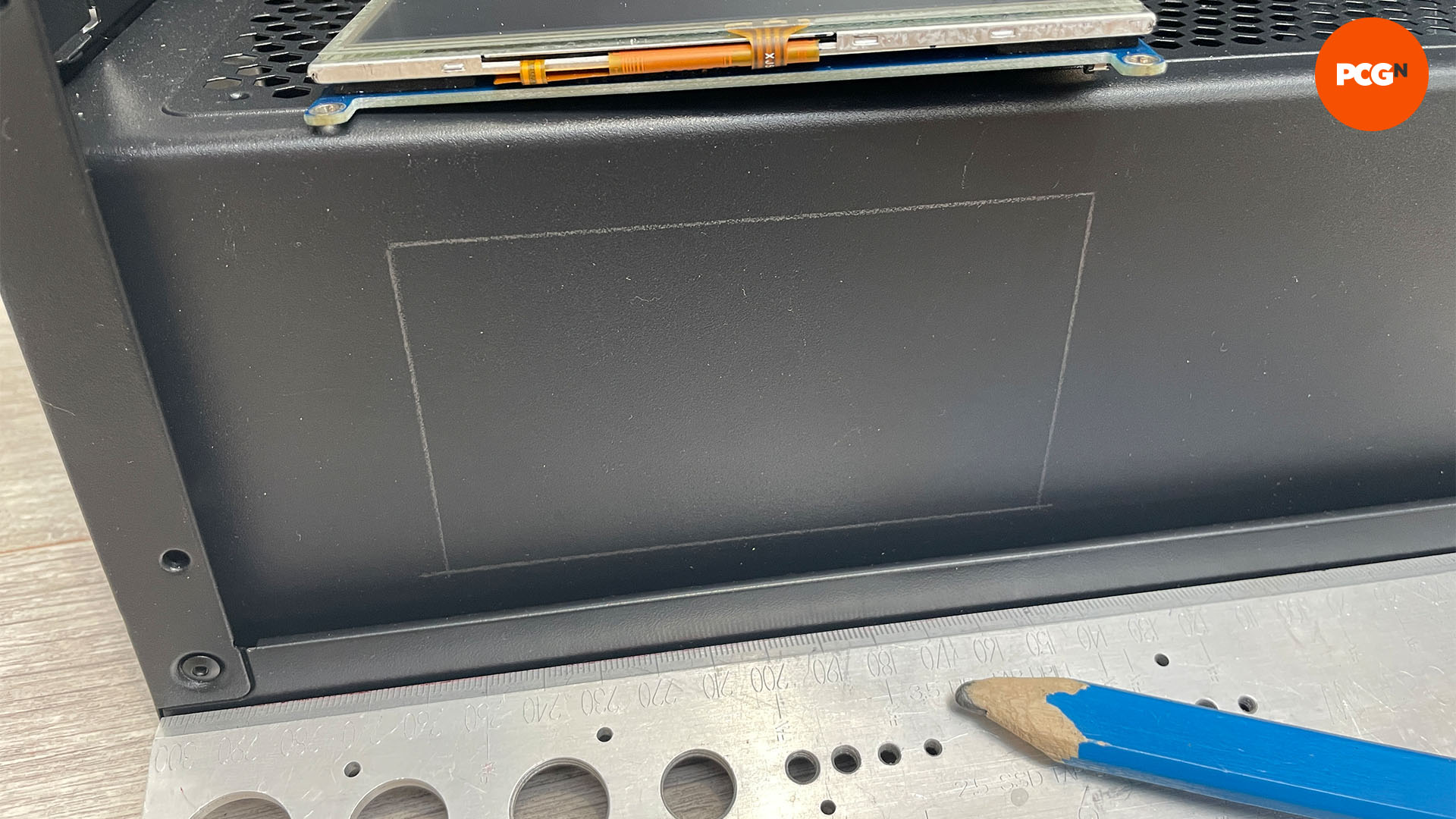
3. Create hole and file edges
The opening should line up with the edges of the illuminated display area, which is 11 x 6.5cm in our case. Check the display can sit inside the cover, mark up the area you need to cut and use a Dremel with a cutting wheel on medium speed to create or enlarge the hole. Then smooth the edges with a finger file afterward.

4. Use mounting tape
The screen has a thin bezel on which you can apply mounting tape to secure it to the inside of the PSU cover. Apply the mounting tape in 1cm strips in each corner to this area, but be prepared to use more depending on the strength of the tape you use.

5. Install screen
Connect the screen’s HDMI cable, and micro-USB-to-USB header cables (see Connection and setup), before you insert it into the PSU cover, as it will be tricky to do this afterward. Line up the screen with the hole and press it firmly into place, so the mounting tape holds it.
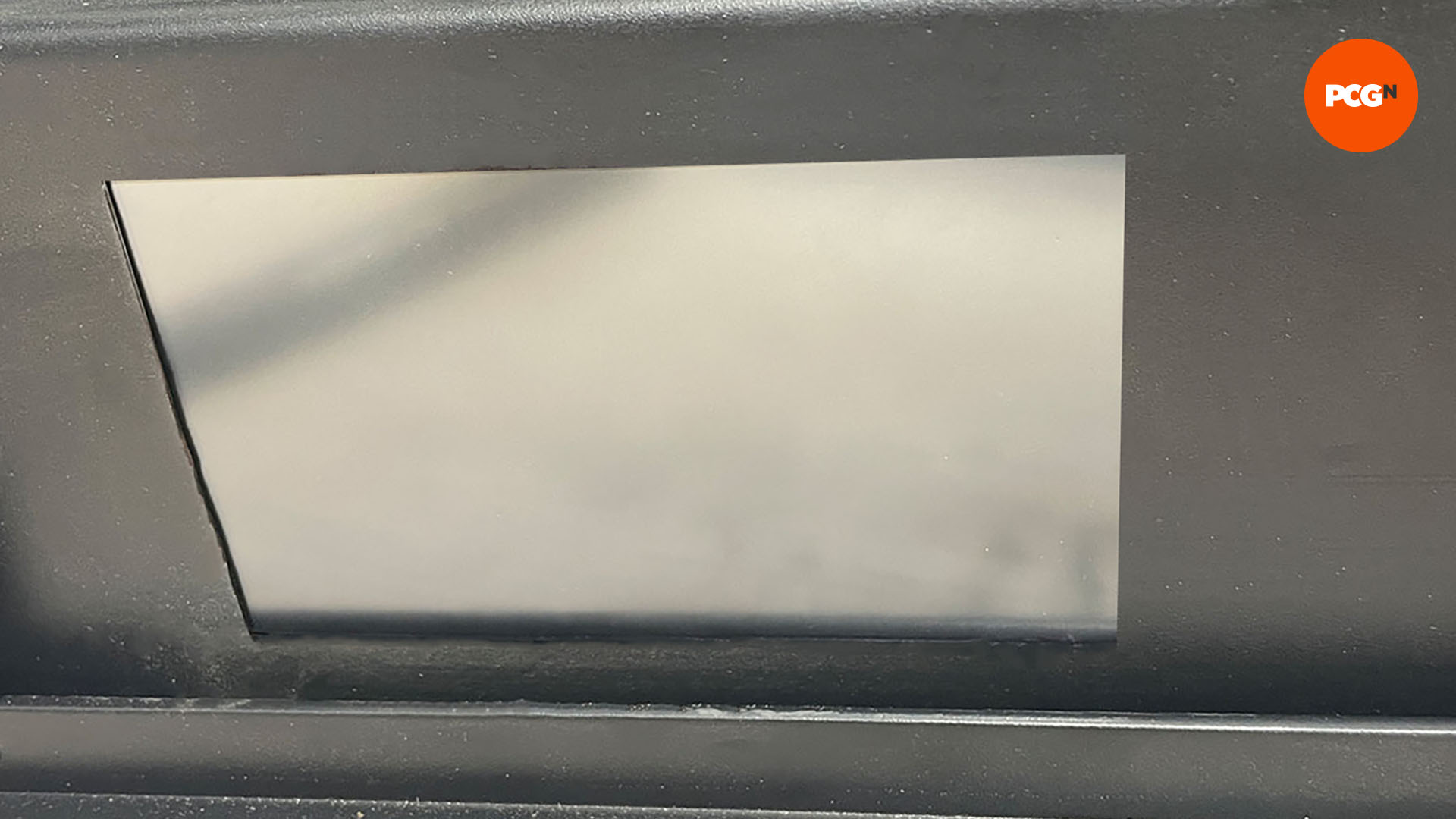
Use a frame to fit a screen in your PC
1. Create your own frame
If you want to install the screen so that it’s exposed, it’s worth covering the unsightly frame around the display itself. To do this, you can use thick paper card in the same color as your case and stick it to the display to hide the bezel. You can also use a 3D printer, or cut some acrylic or thin metal sheet to size, to create a thin frame.
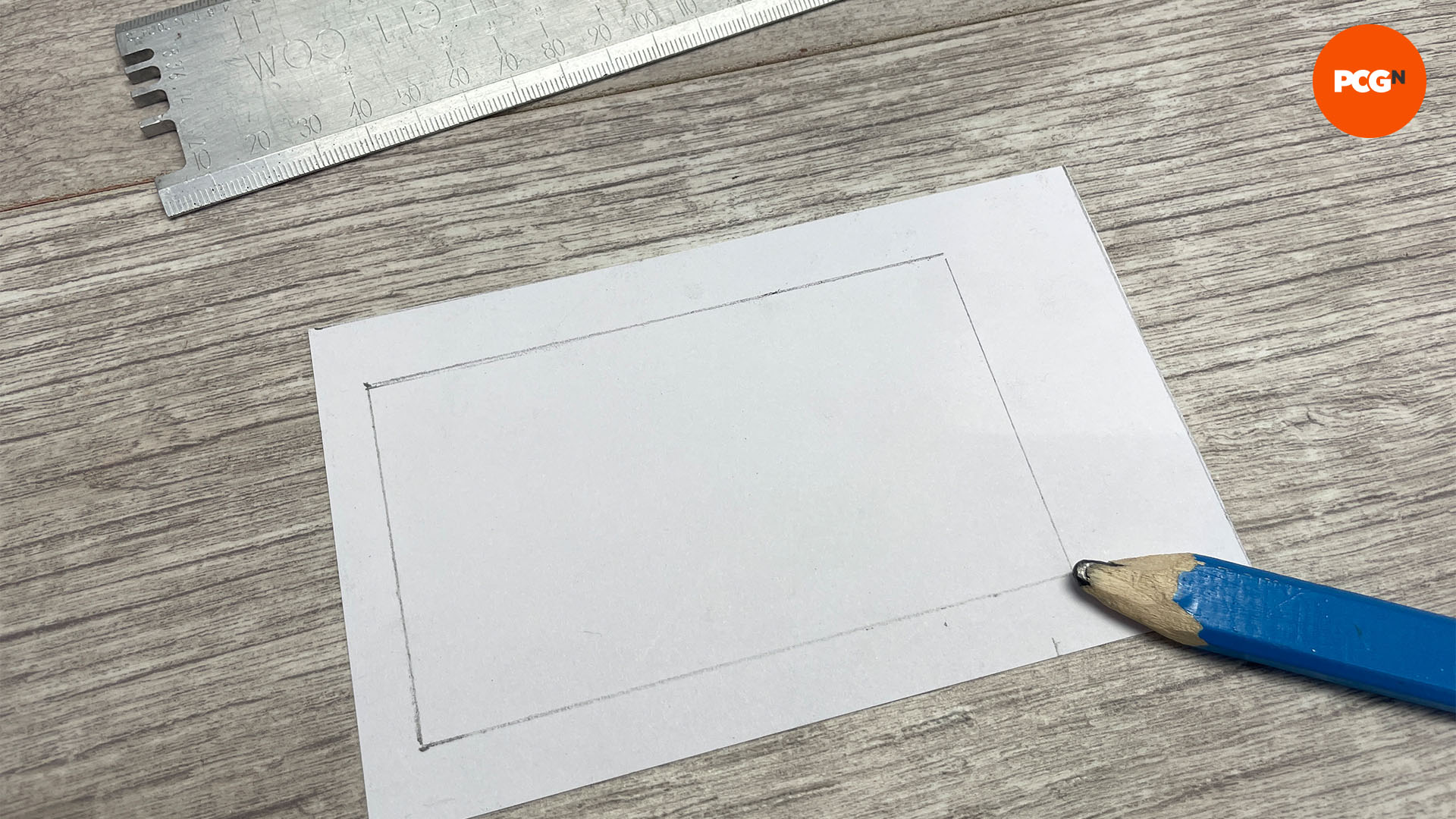
2. Cut out screen
If you’re using card, simply use a scalpel to cut out the inner section of the frame and trim the rest of it to size with scissors. You may need to add an extension to cover the cables, depending on your cable management setup.

3. Check cable clearance
Check there’s enough clearance behind the frame for any plugs and cables, and make sure your USB and HDMI cables are long enough to reach – you may need to buy longer ones.

4. Apply mounting tape
The easiest way to mount your screen in the open is to fix it to your case’s glass side panel. Place it on the inside of the panel and investigate where it would look best. You can then use mounting tape to secure the screen to the glass. It’s best to place the tape over all of the card, so there’s no uneven color when the screen is illuminated.

6. Fix into position
Press the screen firmly into place on the side panel, ensuring you stick it to the correct side and that it’s level.

Fit a screen into other PC case areas
1. Install standoffs
To mount the screen to a flat surface such as your motherboard tray, install the included standoffs to the mounts on the screen’s PCB. You can use standard M3 PC screws with the standoffs included with our screen.

2. Cut acrylic to size
If you want to fix it to a flat surface without drilling holes into your case, you can create small flat acrylic pads to mount to the standoffs, and then apply mounting tape to these pads. Cut out four 10 x 10mm sections of 2mm acrylic sheet.

3. Drill holes
Use a 3mm bit to drill holes in the middle of each of the four pads, which will allow M3 screws to pass through them. On one side, use a 7mm drill bit to cut a shallow recess in which the screw head can sit. This way, you can apply mounting tape over the top.

4. Install mounts
Use standard M3 PC mounting screws to secure the pads to the standoffs. These are the same screws that come with most cases to install 2.5-inch SSDs, so you should have a few spare, but they’re otherwise very cheap.

5. Apply mounting tape
Once you’ve screwed each pad to the standoffs, cut the mounting tape into 10 x 10mm strips and apply it to the pads. This tape will be strong enough to hold the screen in place, but it’s also easy to remove should you want to place it elsewhere or remove it in the future.

6. Fix into position
Press the screen into place firmly, pressing on all four corners to ensure they’re all secure. Move the screen from side to side to ensure there’s no movement.

Screen connection and setup
1. Use micro-USB header cable
It’s best to use a micro-USB-to-USB header cable, as this will mean the display switches on and off with your PC. Using the included Type-A cable also means you need to route it to your motherboard’s I/O panel, which creates unnecessary extra cable mess round the back.

2. Connect HDMI cable
The HDMI cable needs to be connected to your graphics card, or if you’re using your CPU’s integrated graphics, a second display output on your motherboard. To get it there, you can remove a blank expansion slot cover or find an opening in your case that allows you to route the cable to the HDMI port.

3. Set up Windows
With your screen connected and powered on, you should be able to set it up in the Windows Display settings, accessible by right-clicking on the desktop. Here you can set the display orientation, as well as make sure it’s set to run at the right resolution.
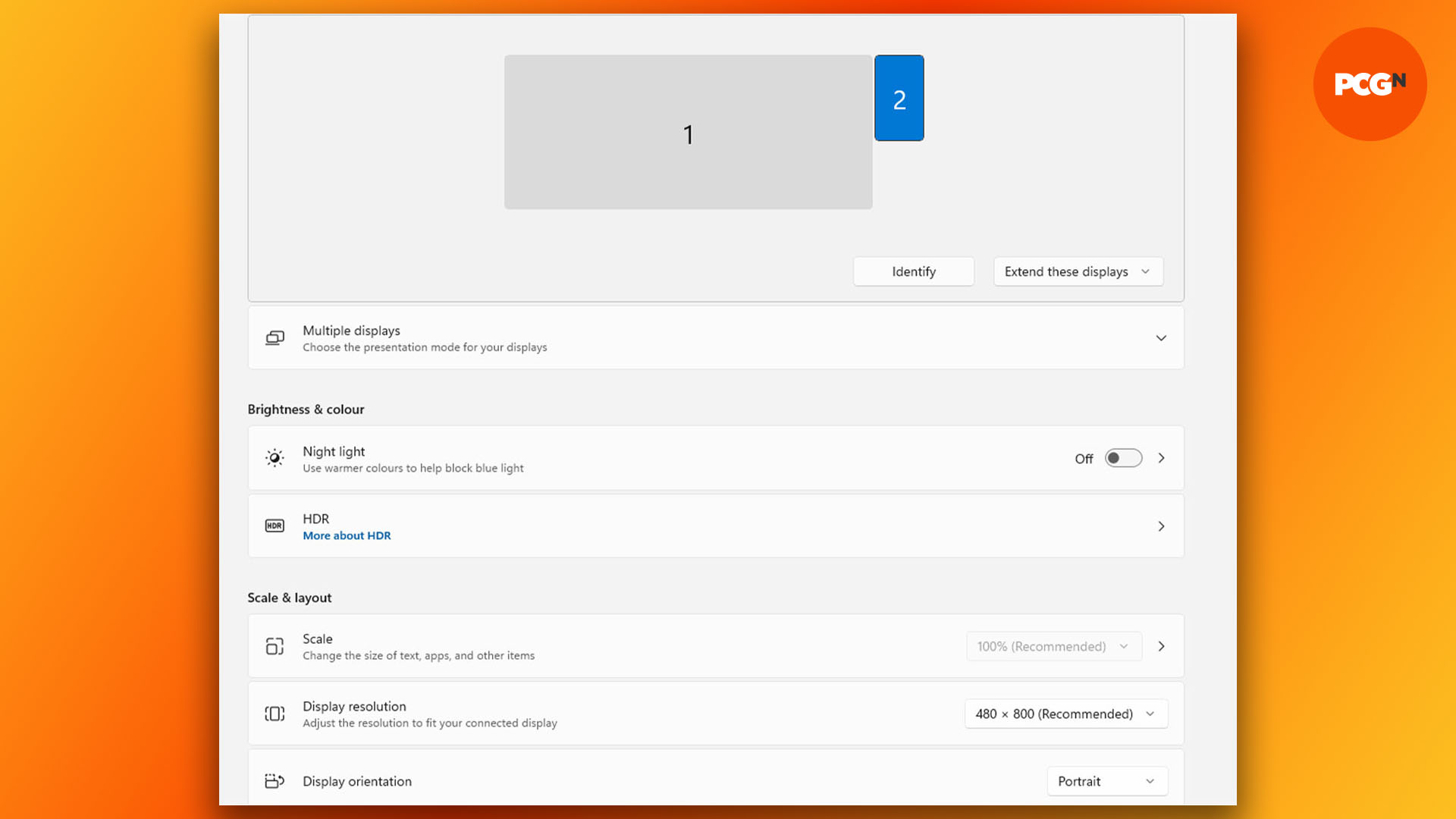
4. Use existing monitoring software
The easiest way to use your screen is to upload an image, play a video or use existing monitoring software such as MSI Afterburner or NZXT CAM. However, these packages can be limited, and some can’t be resized either, meaning they sometimes won’t fill your screen or are too large, as is the case here.

5. Use custom sensor panel
Monitoring programs such as AIDA64 can create custom sensor panels, or you can download ones made by the community. For AIDA64, visit the forums, sign up and browse the files. HWiNfO64 is another option paired with Rainmeter, with guides available online. We credit Leandroltp67 for the one we used.
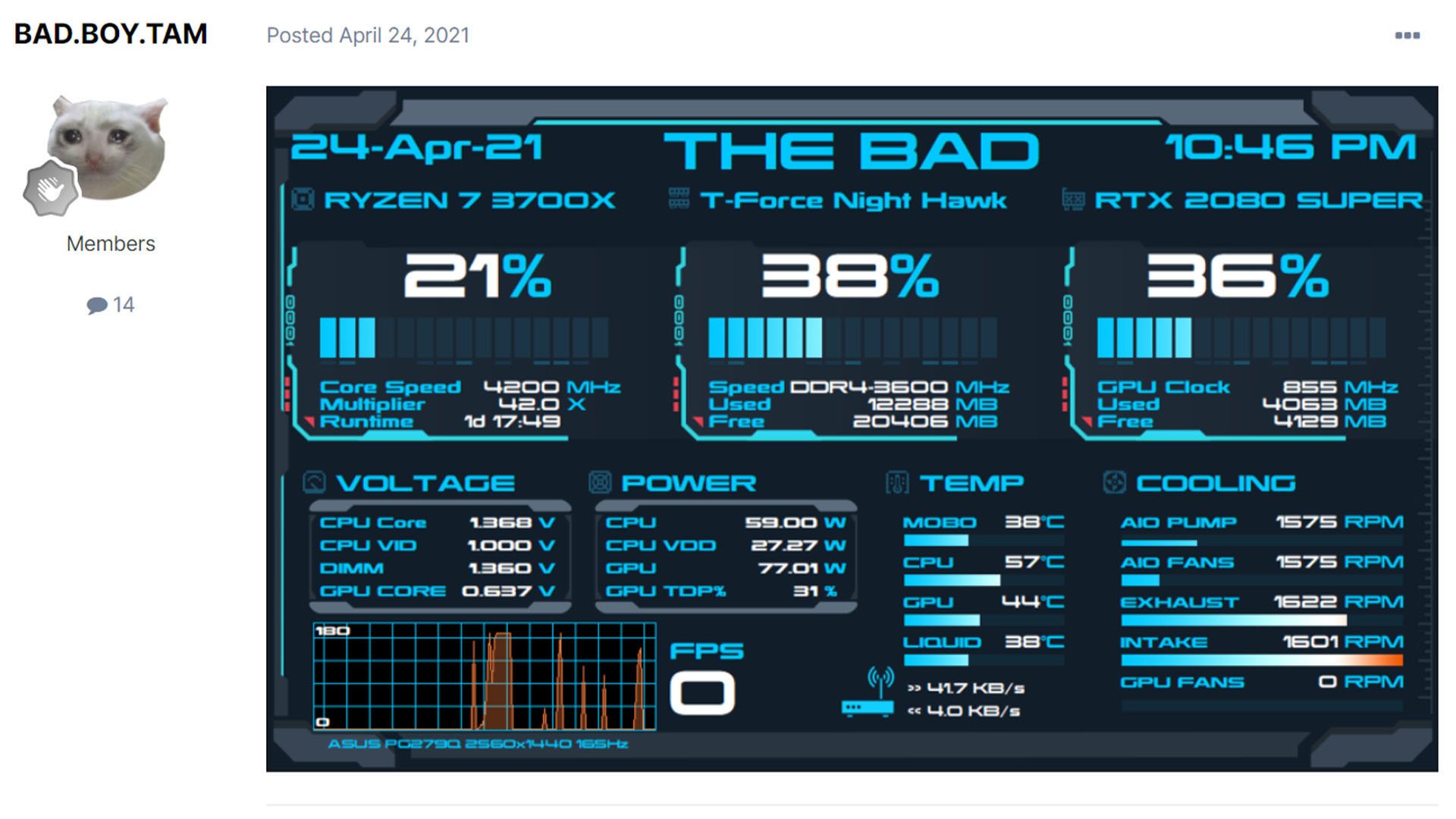
6. Import sensor panel file
In AIDA64, click Preferences and scroll down to SensorPanel. Here you can load the default panel and adjust its parameters. Once you’ve loaded the default panel, right-click on it and click on SensorPanel Manager. Here you can import the panel file you downloaded, which will load the new panel.
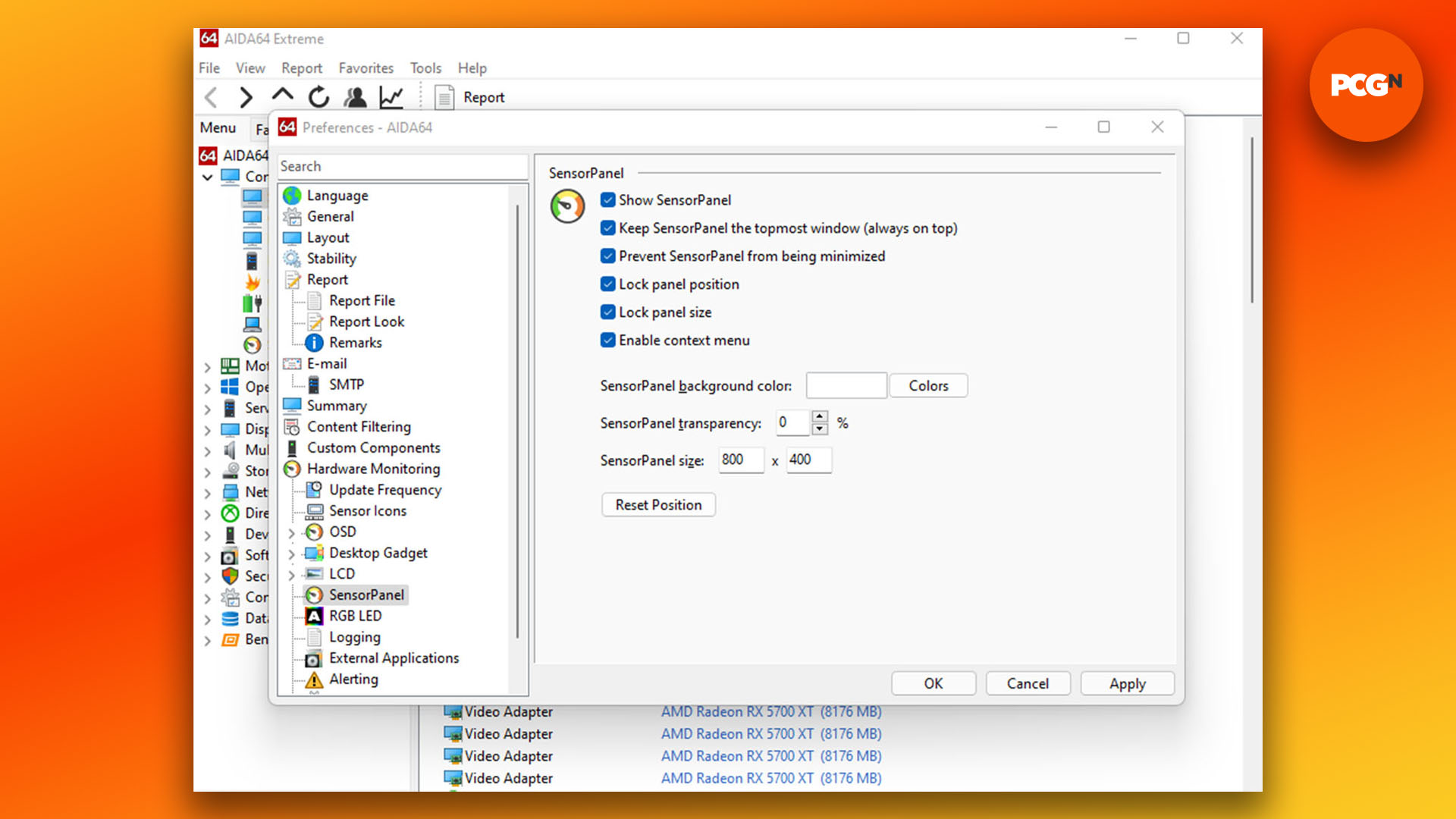
7. Adjust sensor panel
As people of all languages create sensor panels, and in various resolutions, sometimes you might need to tweak the design. Right-click on the panel and you can move objects in it. Also, if you click Modify, you can adjust the names, colors and sensor inputs.
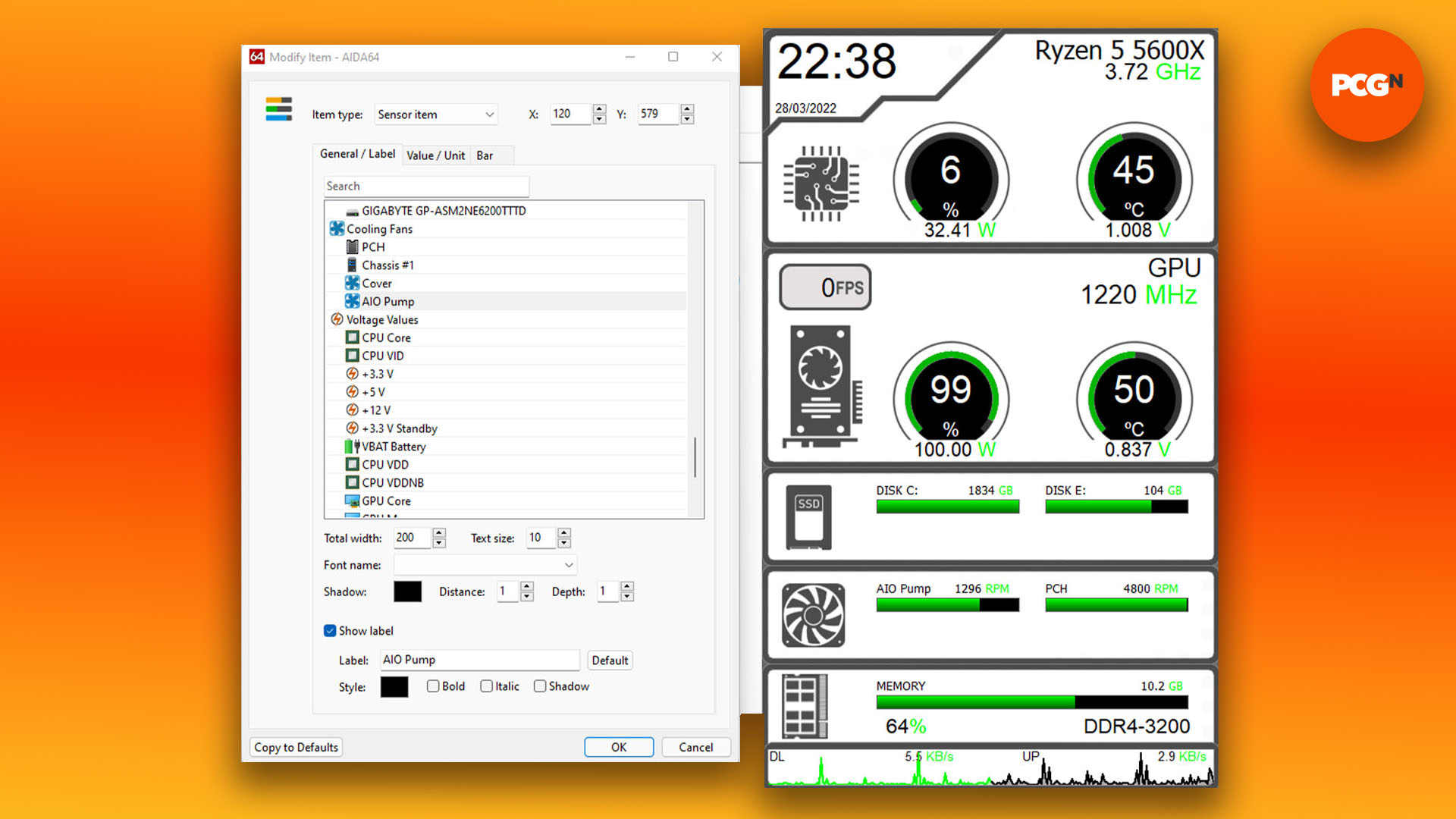
8. Drag sensor panel to your display
We’ve chosen a vertical panel, so we’ve adjusted the Windows Display settings to have the screen in portrait mode. You then just need to drag the sensor panel onto your screen. If it doesn’t fit, check that the sensor panel design resolution matches that of your screen.

That’s the end of our guide to fitting a screen into your PC case. Whichever location you’ve chosen, we hope you enjoy being able to read real-time monitoring stats from your custom display.
For further PC case customization ideas, check out our guide on how to paint your PC case, as well as our article on how to etch glass PC case panels. If you’re planning a new build, then you’ll also want to read our full guide on how to build a gaming PC, which covers every step of the process.
